Introducing a brand new mobile banking app for Southern Bank Business customers.
Here’s what you need to do before switching to the new app:
- Watch for two communications containing your NEW account login instructions.
- Once you have both communications in hand, follow the instructions to log in to your Southern BusinessPro online banking account. If you don’t already use Online Banking for your business, you will still need to set up the online account. It is the only way to access the mobile app.
- Go to your app store and download the new Southern BusinessPro Mobile App, then log in to the app with your new credentials. Then you’re all set!
The current app expires on March 22, 2021. Be sure to set up the new app right away!
Features allow you to
Use mobile check deposit
Move money between accounts
View your business’s account balances and transactions
Locate a branch or ATM
- Use Face/Touch ID login
The App Icons
Use your Southern Bank Business account with any of these mobile pay services.
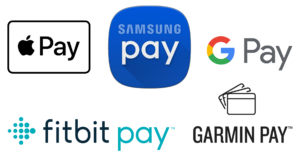
IMPORTANT
Frequently Asked Questions
Q: Can I use Face ID or fingerprint to open the app?
A: Yes, AFTER you have logged in with your Company ID, User ID, and Password and changed the settings on your device to allow biometrics. Do not enable Face ID or Save My Company ID/User ID until after you have logged in. It may take a few logins before your biometrics (Face or Touch ID) are recognized and usable on your device.
Q: Why do I have to change my User Name and Password for the new app?
A: The new app must have the same User Name and Password as your Business Online Banking profile. This keeps your account information up to date in both places.
Q: How do I reset my Password in the new Mobile App?
A: To reset your Password, contact your local branch.
Q: Will I need a code to authenticate my enrollment?
A: You will be asked to authenticate using your cell phone or email when you enroll your online account and again when you log in to the mobile app. You will have three attempts to authenticate your enrollment. After the third attempt, if the code is wrong, you will be locked out of the mobile app for 24 hours, although you will still be able to log in to your online account. If the authentication fails for your Business Online Banking account, call the Customer Care Center to reset the authentication.
Q: How do I find the most popular features?
A: Tap the red “+” in the lower navigation bar to make a transfer, pay a bill, or make a deposit.
Q: Will Zelle, PIN Login, and Card Controls be available in the app?
A: These features will not be available on the Southern BusinessPro Mobile App at this time.
Q: Where can I go to get more information about the available features in the desktop version of Southern BusinessPro?
A: For more information, call the Customer Care Center at 1-855-ASK-SBANK (1-855-275-7226) or check out our Users Guide here: https://mcompany.cld.bz/Southern-BusinessPro-User-Guide.
